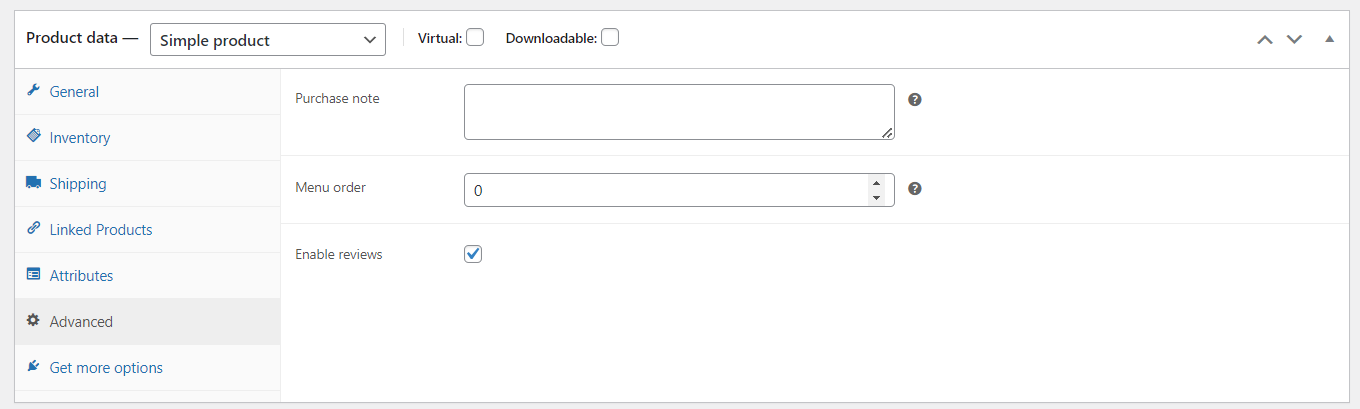Adding New Products in WooCommerce – Part One: Simple Products
This series is a guide to adding products to your WooCommerce store. By default, there are 4 main types of products that you can add to WooCommerce stores:
- Simple
- Grouped
- External / Affiliate
- Variable
Today, we are starting off by discussing how to add simple products to WooCommerce.
How to add a new product in WooCommerce?
Under the woocommerce section, you will find the product section. From there, you will get the product type section. Inside products, your store provides add new products using the add new button at the top left of the section.

Add a new section; you will find the product data type tab. There are multiple options that you can explore currently. We are using a simple product data type. Here are all the featured options you will find inside this section:
Adding Simple Products in WooCommerce
As the name suggests, simple products are just simple with no variations and no recurring payments. To add a simple product, you will have to add the following:
- Title
- Description
- Images
- Product Data
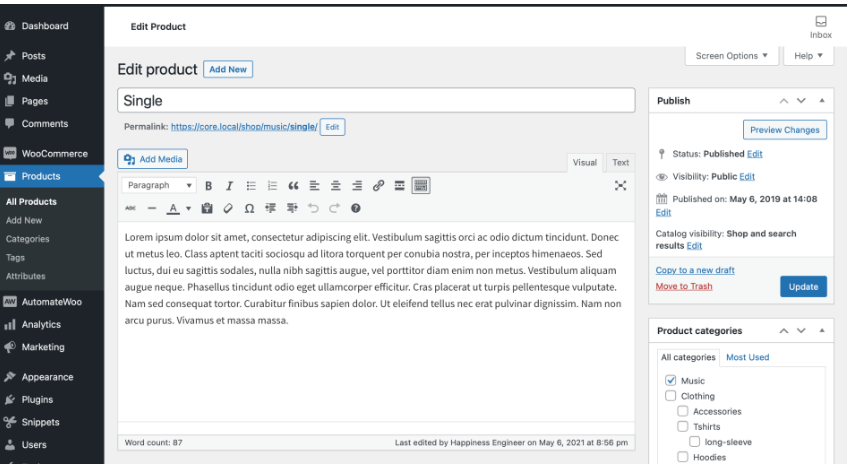
Product Data
From the product data section, you have to add the following details to your simple WooCommerce products.
Simple Products Pricing – General:
Inside the general section, you will find all the information regarding how to add regular prices and sales prices. You can also schedule the sales price just by selecting From to To date.
At the top header with the product tab, you will find two more options to select whether your product is “Virtual” or “ Downloadable.” Selecting one or both the options allows you to add some more information to your product.
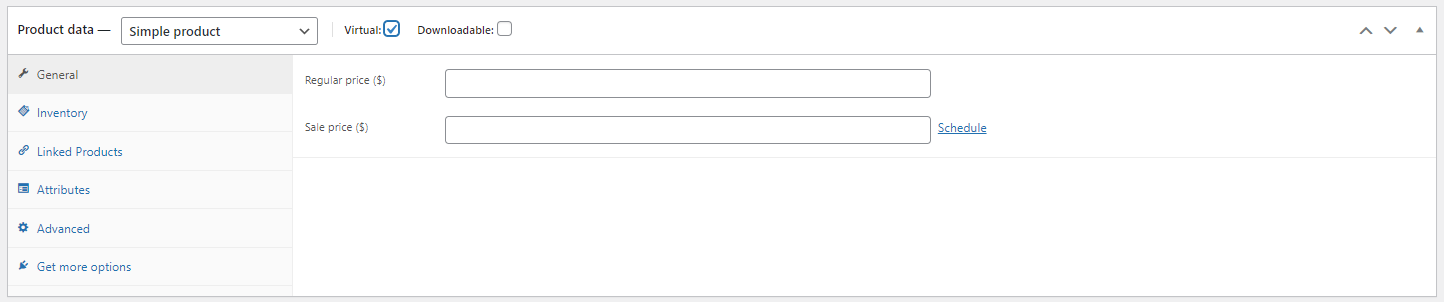
For downloadable products:
WooCommerce downloadable products allow you to sell digital goods such as e-books, software, and music, providing instant delivery to customers. This feature eliminates the need for physical inventory and shipping, making it a convenient and efficient option for online stores.
For virtual products, users can typically download them directly from the website after purchasing them. This often involves accessing a secure account area or receiving a download link via email after completing the purchase process.
- Download limit: Specifies how many times a customer can download the file. “Unlimited” means there’s no limit on the number of downloads.
- Download expiry: Specifies the number of days before the download link expires. “Never” means the link will not expire.
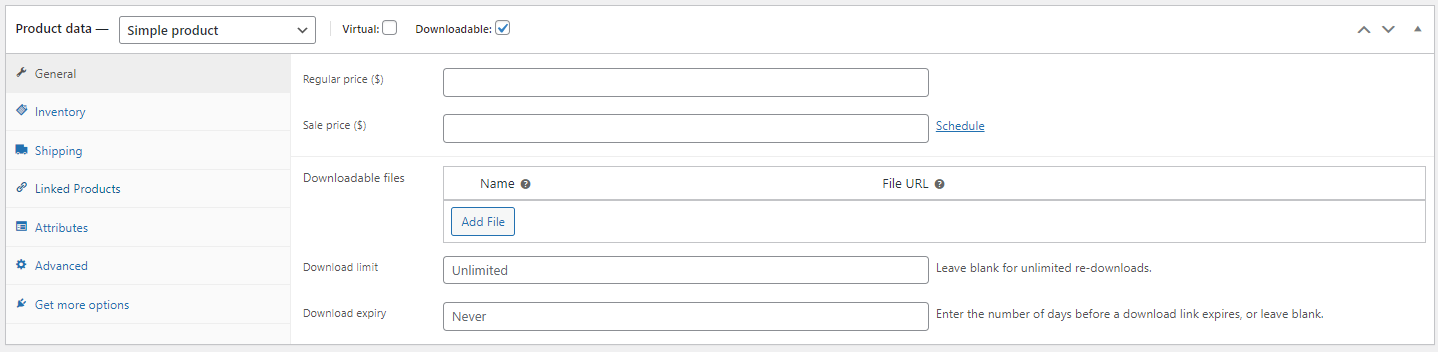
Inventory:
Inside the inventory section, you will have the option to add SKU (stock-keeping units), which refers to the unique identifier for the product or services that can be purchased.
Stock status section. This section allows you to control whether the product is in stock or out of stock. You have three options to select the product’s status: in stock, out of stock, and on backorder.
Solid individually by enabling this option, you can allow your customers to select one product item in a single order.
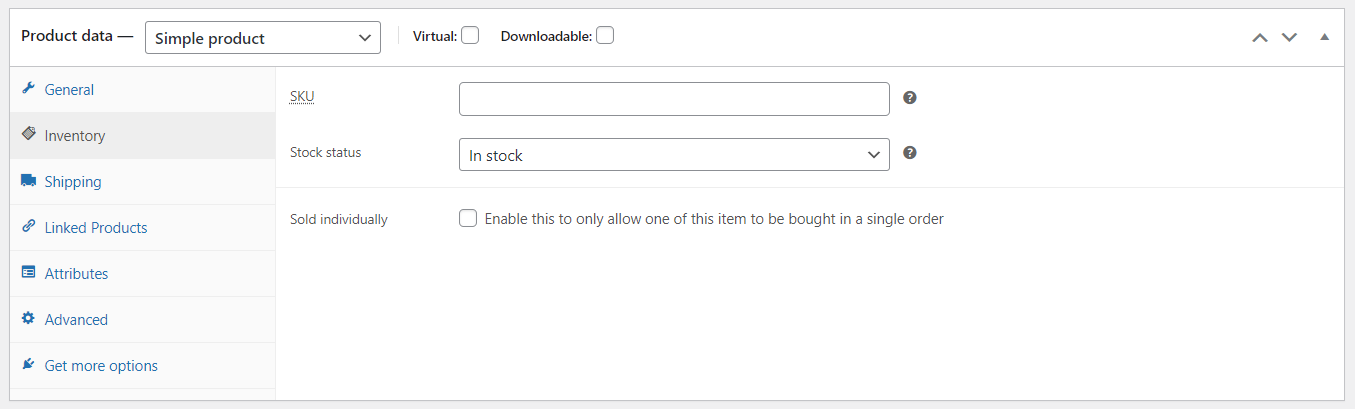
Shipping:
In WooCommerce, configure shipping zones, methods, and rates to determine shipping costs and options at checkout based on customer location, including options that factor in weight dimensions.
Inside the shipping section, you can find weight in (kg), dimensions, & shipping class. Inside the weight section, you are allowed to add weight in numbers.
The Dimensions section includes all the details regarding length, width, and height. Thirdly, we have a shipping class section used by certain shipping methods to group similar products.
The major difference is when we select virtual products. This only excludes the shipping process from the features list from the left table. Virtual products don’t offer shipping because they are digital goods delivered electronically, eliminating the need for physical delivery.
Linked Products:
The linked product section gives 2 features and information:
- Upsells are products that we recommend instead of the currently viewed product, for example, products that are more profitable, better quality, or more expensive.
- Cross-sells are products that you promote in the cart based on the current product.

Attriubutes:
The attributes section gives three options, as shown in the image; we have custom product attributes, colors, & sizes of the specific product. Each attribute has its own specific information section. You can further select the options.
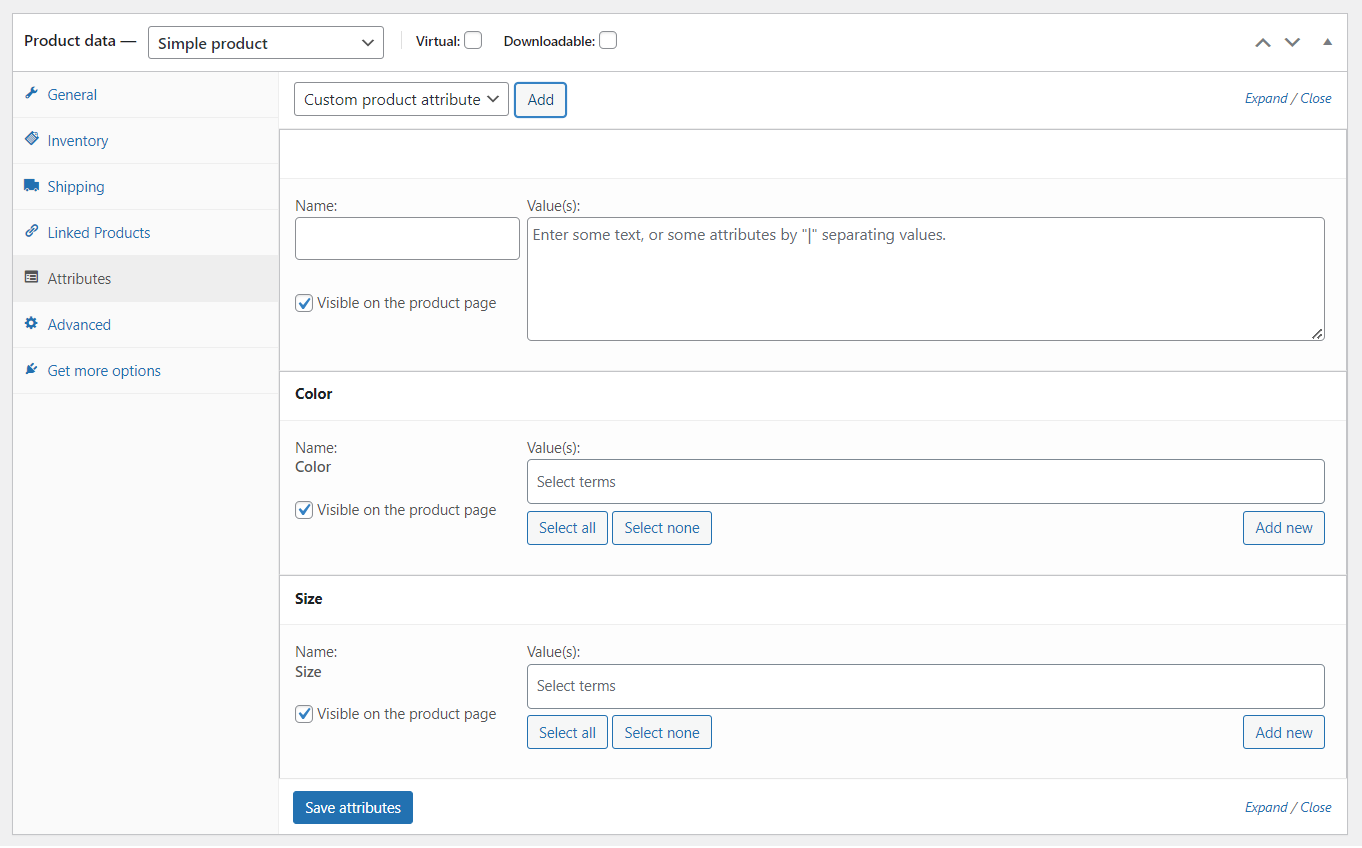
Advanced:
The advanced sections give us three options to perform certain actions that you could Here are some of the opinions that you can use with your product
- Purchase note: This is a text field where you can add a note to send to the customer after the purchase.
- Menu order: This is a numeric field where you can set the order of the product in relation to others. The default value is 0.
- Enable reviews: This checkbox is checked, meaning customers can leave reviews for this product.